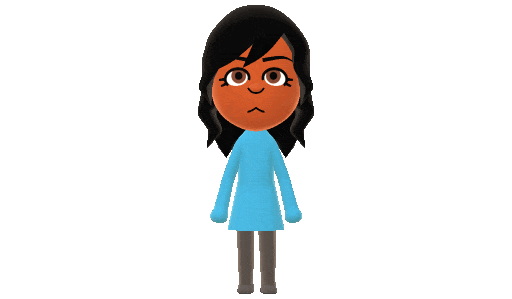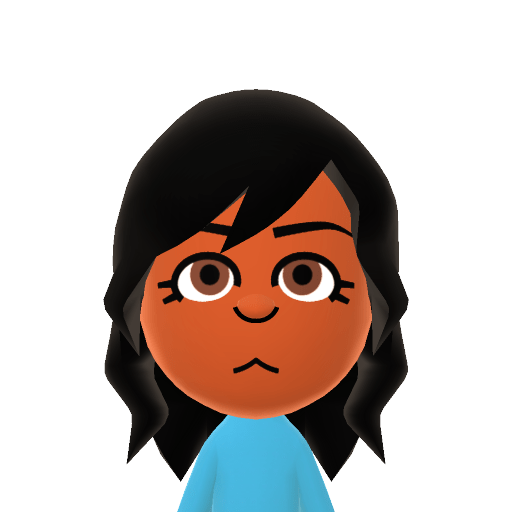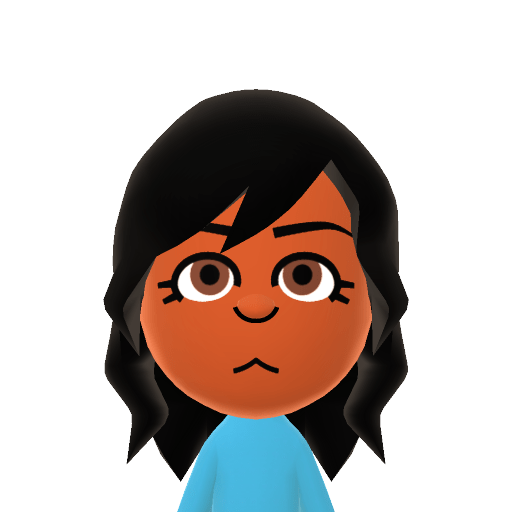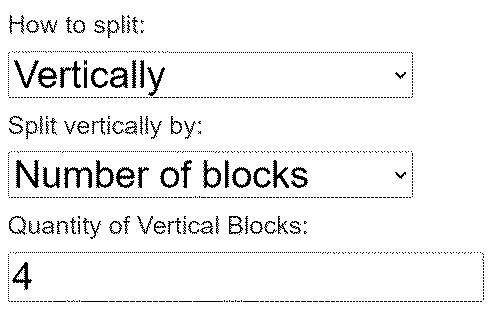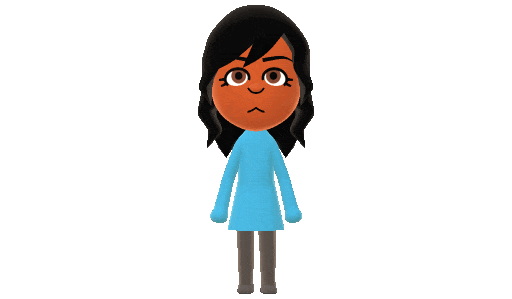Computer Mii Maker
How to make Miis on your computer and things you can do with it.
Making A Mii on your Computer
- Log in on Nintendo's website.
- Go to Mii Studio
- Make a Mii and save it!
Saving A Mii Headshot
- Go to Mii Studio
- Click outside of your browser to unfocus the application window
- Right-click on the Mii
- Save to computer
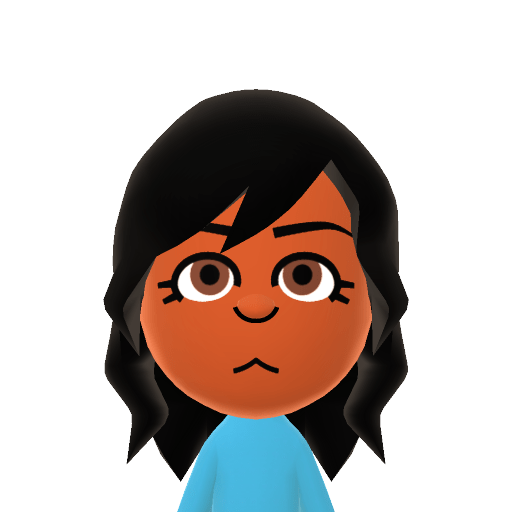
Making a Spinning GIF of your Mii
I am assuming you know how to find things inside divs in a website here. (I'll add gifs of where to click in the future for clarity.)
- Go to Mii Studio
- Go to the editor of the Mii you want to spin around
- Click Finish
- Right-click your Mii and open inspect element
- Open div tags until you get to the image link of your Mii that looks like a sprite sheet
- ex:
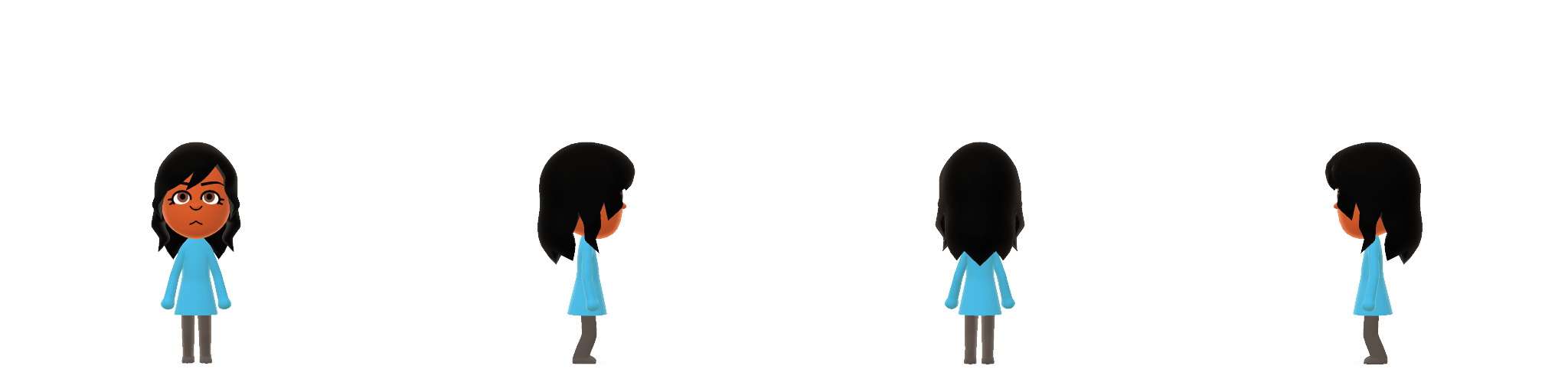
- The divs you want to open will highlight the Miis on the website as you are selecting them. (On Chrome)
- Save this image to your computer
-
OPTIONAL: Open the sprite sheet on your computer and resize it ONLY using top and bottom sliders to make it smaller! (Only use the side sliders if you can ensure both sides will be equal, this is essential for the splitting step.)
- Upload your image to Split Your Image
- Change your values to:
- How to split: vertically
- Split vertically by: number of blocks
- Quantity of vertical blocks: 4
- ex:
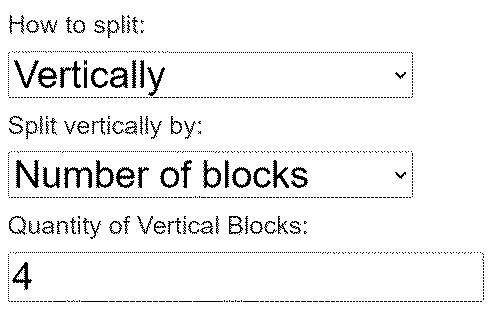
- Click process and download
- Upload these images to Animated GIF Maker
- Change the delay time to whatever you want
- If your images are transparent, make sure to click the don’t stack frames option under effects
- Download your gif